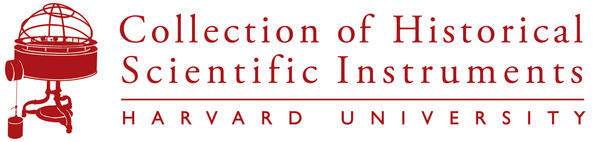About
Browsing the Online Collection
There are a few ways to browse the Online Collection:
Homepage/Collections
On the homepage, you can browse curated selections from our collection, such as Highlights.
Artists Page
On the artists page, you can browse artists, makers and cultures associated with objects in the collection, along with relevant biographies and objects.
Public Collections
On the public collections page, you can browse user-created collections. You can add your own collections to community collections by registering on the site and creating collections that are marked "public".
Thesaurus and Terms
On the thesaurus page, you can browse structured vocabularies to find objects with specific keywords. You can also see these terms when viewing a search result in detail. Click on these terms to browse other objects linked to this term.
Searching the Online Collection
Quick Search
Using the search box available on every page (quick search) you can enter terms that will search through different information in the collection (e.g. if you search for "portrait", this can return results that have "portrait" in the title or description).
Advanced Search
To search on specific criteria, you can use the advanced search to search within certain data fields. You can search using multiple criteria, such as the term "portrait" in the title + a date range of "1800-1900". If you are not getting any results with advanced search, try broadening your search by removing criteria.
Search Tips
- You can use an * (asterisk) as a wildcard in searches, to match partial terms (e.g. draw* will return results for draw, drawn, drawings, etc.)
- Use quotation marks to get more exact results - e.g. John Doe will return any results with John or Doe, but "John Doe" will return results with this exact phrase.
Viewing Search Results
Types of Results
There are different types of search results, such as object records and people records. When there is more than one type of result, you can click on these different tabs to view different types of records.
GRID/LIST/DETAIL VIEWS
Filter Panel
You can refine a result set by opening the filter panel and using filters to narrow down results. For example, you can filter to see only works that have images, or that are currently on view, within any result set. You can also clear each filter to revert to a larger result set, or clear all filters to get to your original result set.
Collect Panel
Once you've registered an account on the site, you can create your own collection sets and add artworks to them. You can multi-select artworks on each page by clicking the symbol, and this will open the collect panel so that you can add the objects to the collection set of your choice. You can also drag images into each collection set to add artworks.
Info Panel
The info panel, when available, contains additional information related to a search or set of objects.
Images
Why is an Image Not Available
An image may be shown as not available if it is not yet available in our database, or if it cannot be displayed for copyright reasons.
Thesaurus
What is the Thesaurus Section
The Thesaurus page allows you to browse the online collection through linked thesaurus terms. Objects in the collection are linked to terms from The Getty Vocabularies and other authorities, which contain structured terminology for art and archival collections.
How Do I Browse Using the Thesaurus?
To select a thesaurus, click the dropdown for more options. In the thesaurus tree view, you can expand or collapse levels by clicking the triangle symbol. Clicking on any term in the tree will show a preview of objects in the collection which are associated with the term. To view all objects with this term as a search result, click the "View all" button in the right panel.
You can also click on terms in the detail view, which will jump to the associated branch in the thesaurus and show you other objects with this term.
My Collections
What Are My Collections?
My Collections allows you to create your own collections from the artworks available on this site. You can share your collections with others, or create groups of artworks for your own viewing (My Collections are private by default).
You can optionally add a description for each collection set, or add notes to individual artworks.
How Do I Use My Collections?
To use My Collections, you must first register an account. Once you have registered, you can start creating collection sets and adding artworks to them. You can add artworks to your collection set by clicking on the symbol while viewing objects, and selecting which collection set to add the artwork(s). You can also open the Collect Panel and drag images into the collections you've created.
How Do I Share a Collection With Someone Else?
If you mark your collection set public, this collection will be visible to others in the "Community Collections" section. The option to mark a collection as public is available when you edit your collection.
You can also view your collection set and copy the url link to share these objects with others. You can view your collection sets by logging in and going to the "My Collections" page or by opening the Collect panel.